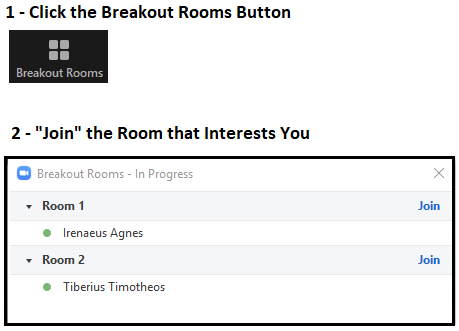QUESTIONS
|
ANSWERS
We are all using many difference devices and operating systems.
The instructions that follow may not precisely match your set up but will point you in the right direction.
The instructions that follow may not precisely match your set up but will point you in the right direction.
Help! Something is wrong. How do I get help?
If it is party time and you are in a breakout room and need help, there are a few options:
What is a virtual party, but really?
We made it up so that means it is up to us all! We wanted to party but can’t be around all of you fantastic humans physically right now so we started exploring how to use technology to curate an online party space. In a nutshell, the zoom breakout room functionality with a pro account, some fancy workarounds like promoting all guests to "co-hosts", and intriguing room themes come together for what we hope will be a virtual party made possible by 2020. May all challenges be opportunities in disguise. So, bare with us when there is a glitch and make the rooms what you want them to be… virtual spaces to hang out with other humans.
What kind of device should I use?
Use a computer (i.e. desktop, laptop) for full Breakout Room functionality. If you are using another device (i.e. chromebook, tablet, phone), you might have limited functionality. You might like to add a device that simply stays in a room though! Check out "How do I move between rooms on a tablet or phone?".
Do I need headphones?
It depends on the goal.....
STREAMING BACKGROUND NOISE: If you are streaming the same source as others, you might like to use headphones so that you can also chat vocally with one another (tip - adjust volume controls for sound sources individually to get a good balance).
STREAMING SHOW/CO-WATCHING: The best workaround we have found so far for things like streaming music or cowatching a thing where you don't necessary want to talk over top of the stream is to simply mute your computer mic so the sound doesn't create feedback and everyone can hear the streamed audio; then, use the written chat functionality for commentary and chat.
How do I move between zoom rooms?
All guests will promoted to co-hosts (fancy workaround) so they can move around independently. Check out the image that follows. In your zoom environment, click the "Breakout Rooms" button to open up a new pane. Then, you will be able to see the rooms and guests. Select "Join" to move yourself to a different room. If you are not seeing this button, you likely have either not been promoted to a co-host or are using a device (phone, tablet, chromebook) that is not compatible with this functionality.
If it is party time and you are in a breakout room and need help, there are a few options:
- Check this FAQ. This is probably the easiest, fastest, and most reliable. If that doesn't work, you may need to locate the host.
- From a breakout room, select "Leave" and then "Leave Breakout Room" to return to the main session and ask the host for help.
- Leave the party entirely and then re-enter using the zoom link. Once in the main session space, ask the host for help.
- If the host(s) is/are partying in another virtual space, text them on their cell(s).
What is a virtual party, but really?
We made it up so that means it is up to us all! We wanted to party but can’t be around all of you fantastic humans physically right now so we started exploring how to use technology to curate an online party space. In a nutshell, the zoom breakout room functionality with a pro account, some fancy workarounds like promoting all guests to "co-hosts", and intriguing room themes come together for what we hope will be a virtual party made possible by 2020. May all challenges be opportunities in disguise. So, bare with us when there is a glitch and make the rooms what you want them to be… virtual spaces to hang out with other humans.
What kind of device should I use?
Use a computer (i.e. desktop, laptop) for full Breakout Room functionality. If you are using another device (i.e. chromebook, tablet, phone), you might have limited functionality. You might like to add a device that simply stays in a room though! Check out "How do I move between rooms on a tablet or phone?".
Do I need headphones?
It depends on the goal.....
STREAMING BACKGROUND NOISE: If you are streaming the same source as others, you might like to use headphones so that you can also chat vocally with one another (tip - adjust volume controls for sound sources individually to get a good balance).
STREAMING SHOW/CO-WATCHING: The best workaround we have found so far for things like streaming music or cowatching a thing where you don't necessary want to talk over top of the stream is to simply mute your computer mic so the sound doesn't create feedback and everyone can hear the streamed audio; then, use the written chat functionality for commentary and chat.
How do I move between zoom rooms?
All guests will promoted to co-hosts (fancy workaround) so they can move around independently. Check out the image that follows. In your zoom environment, click the "Breakout Rooms" button to open up a new pane. Then, you will be able to see the rooms and guests. Select "Join" to move yourself to a different room. If you are not seeing this button, you likely have either not been promoted to a co-host or are using a device (phone, tablet, chromebook) that is not compatible with this functionality.
Can I join from multiple devices and set up a lights display or whatever idea I fancy?
Yes! Different devices can join from the same zoom profile using the same registration link. So, if you have an extra device, you can join again using the same zoom information, rename the profile (examples = "Visuals for the <room name>", "Jon et al. for the <room name>) and get extra creative. However, please note that certain devices (phones, tablets, chrombooks) have limited functionality and might rely on host support to move around rooms; see “How do I move between rooms on a tablet or phone?”.
How do I chat with people?
You can only chat with people in the same room as you. If you want to chat with someone in a different room, move yourself to that room and then chat with them. Unfortunately, we have not found a reliable way to chat with everyone at the party. If anyone has an idea, holler.
Yes! Different devices can join from the same zoom profile using the same registration link. So, if you have an extra device, you can join again using the same zoom information, rename the profile (examples = "Visuals for the <room name>", "Jon et al. for the <room name>) and get extra creative. However, please note that certain devices (phones, tablets, chrombooks) have limited functionality and might rely on host support to move around rooms; see “How do I move between rooms on a tablet or phone?”.
How do I chat with people?
You can only chat with people in the same room as you. If you want to chat with someone in a different room, move yourself to that room and then chat with them. Unfortunately, we have not found a reliable way to chat with everyone at the party. If anyone has an idea, holler.